Podcast editing
Edit a podcast
Step 1: Locate the Podcast you want to edit and click on the Podcast edit icon.
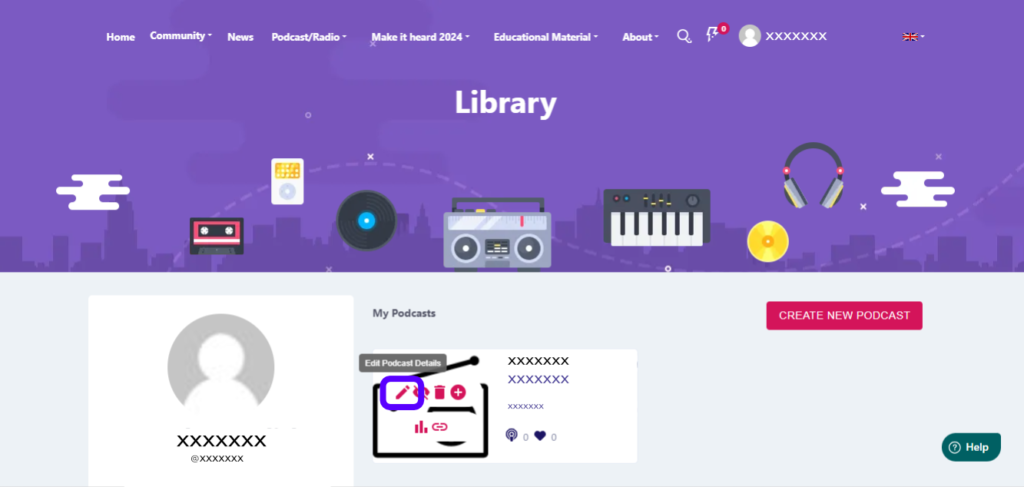
Fill in the necessary fields and select “Continue“.
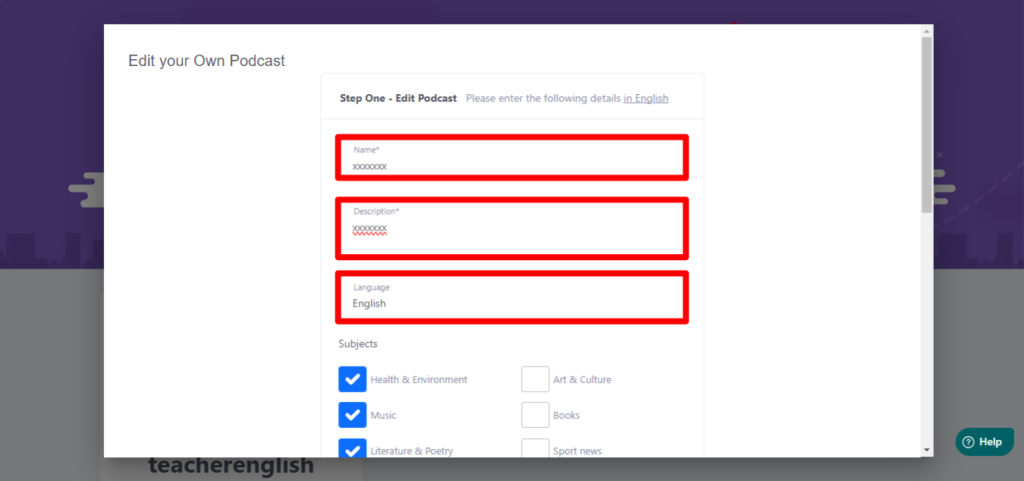
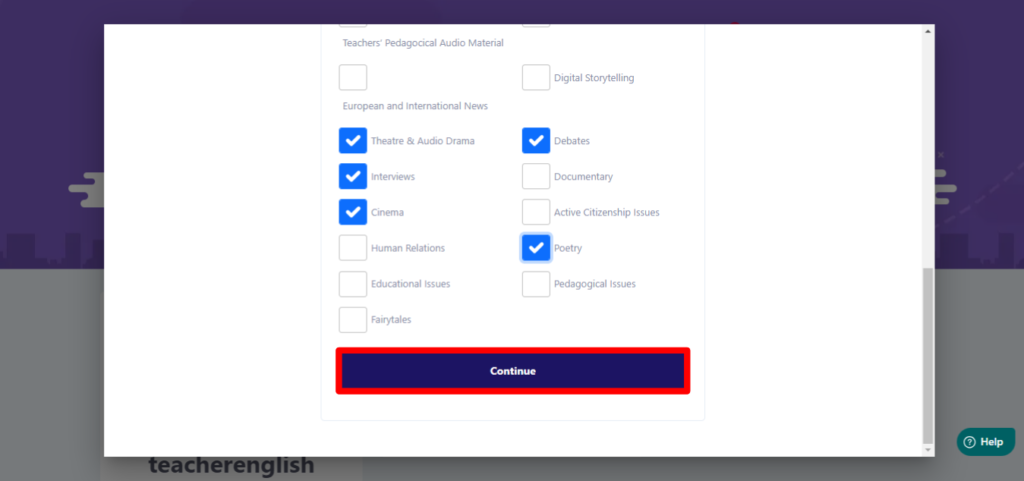
Fill in the necessary information in the corresponding fields and then click “Continue“.
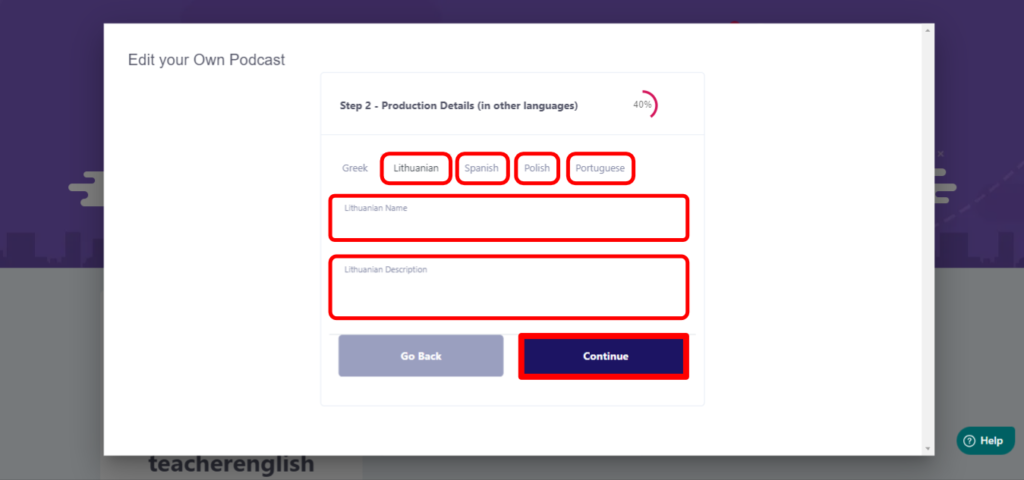
Next, select the files you want to add (Spot
, Video, Banner [image]) and press “Continue“.
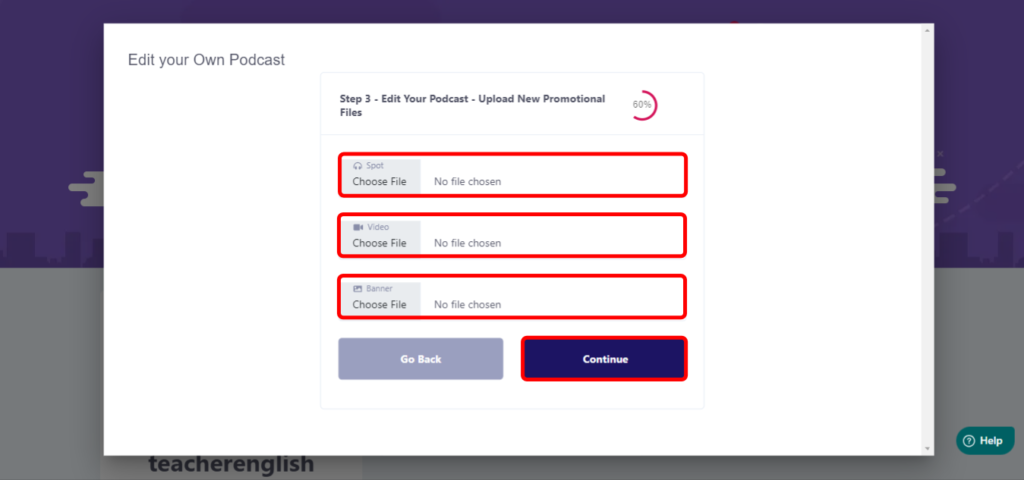
Summary of Podcast data. Select “Submit“
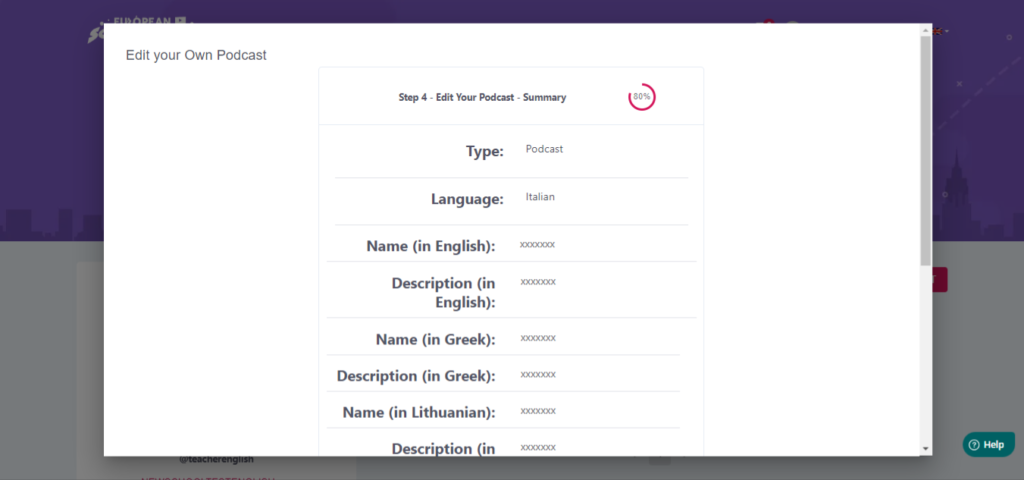
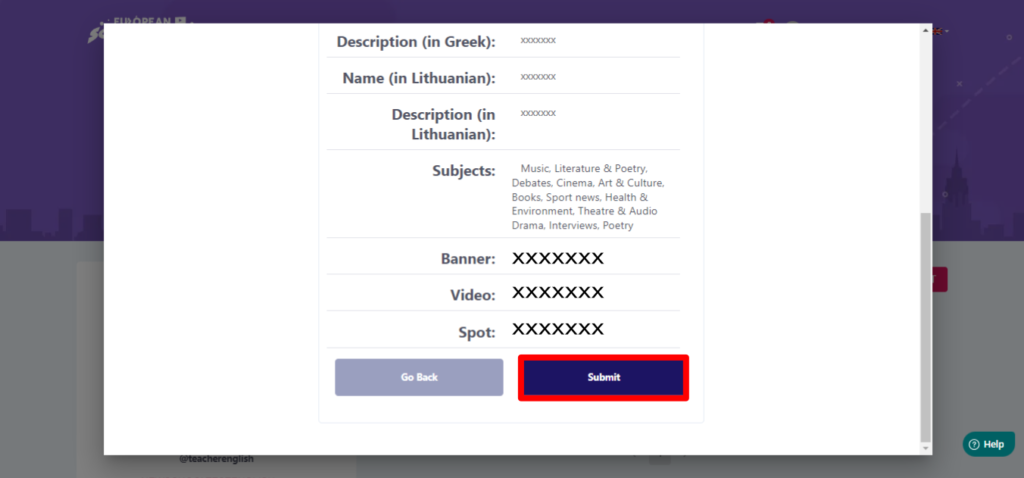
Click on “Close“.
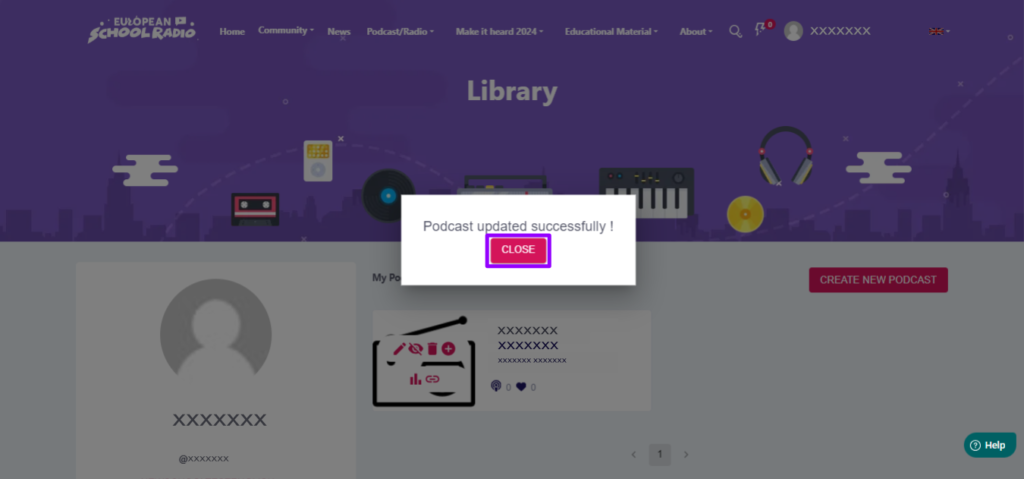
0 of 0 users found this section helpfulHelp Guide Powered by Documentor