Scheduled Show Episode Processing
Processing a Scheduled Transmission Episode
Step 1: Locate the episode you want to edit and click on the edit icon of the episode
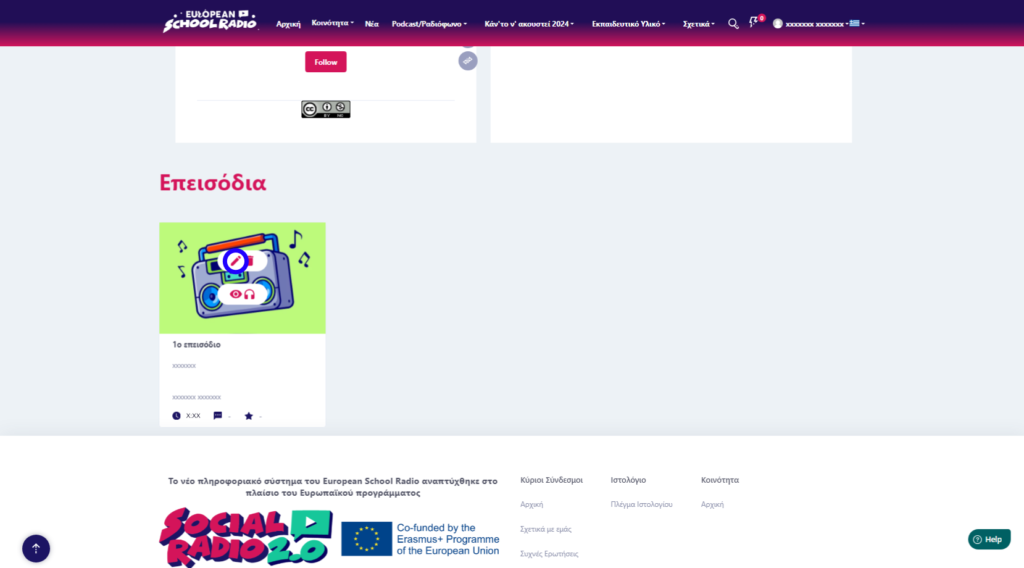
Complete the fields and select “Continue“
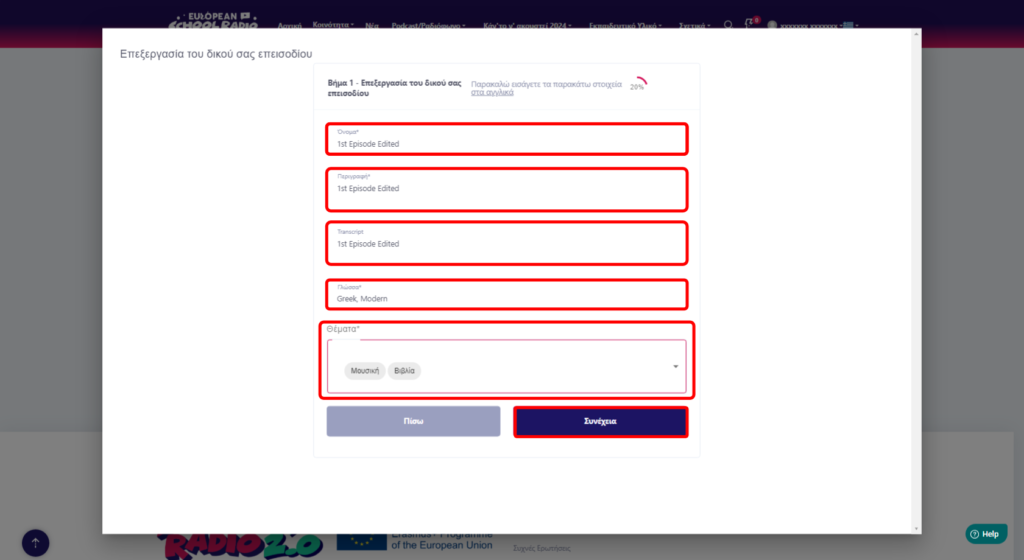
Fill in the leptomeries in the corresponding fields and then click “Continue“
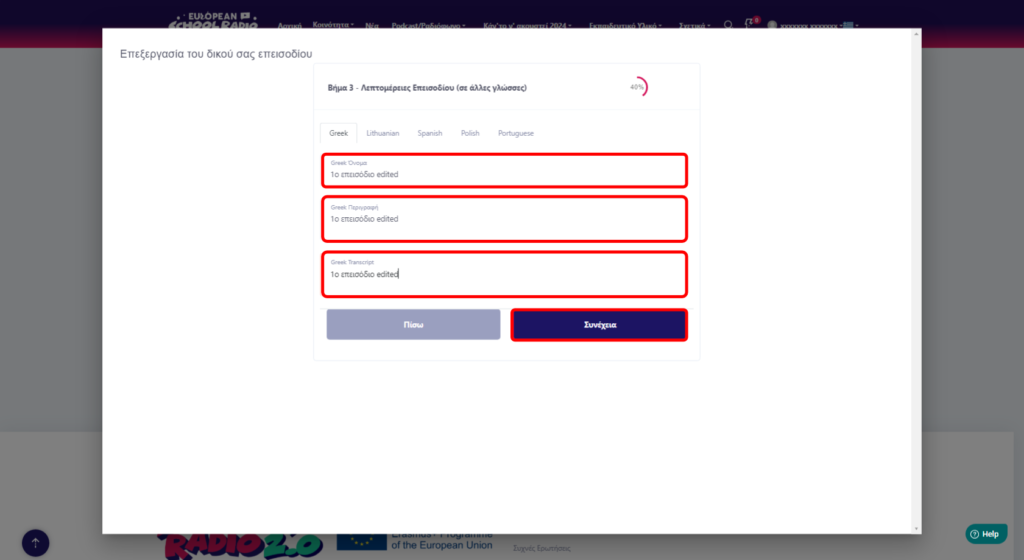
Next, select the files you want to edit (Banner [image], Episode [sound]) and click “Continue“
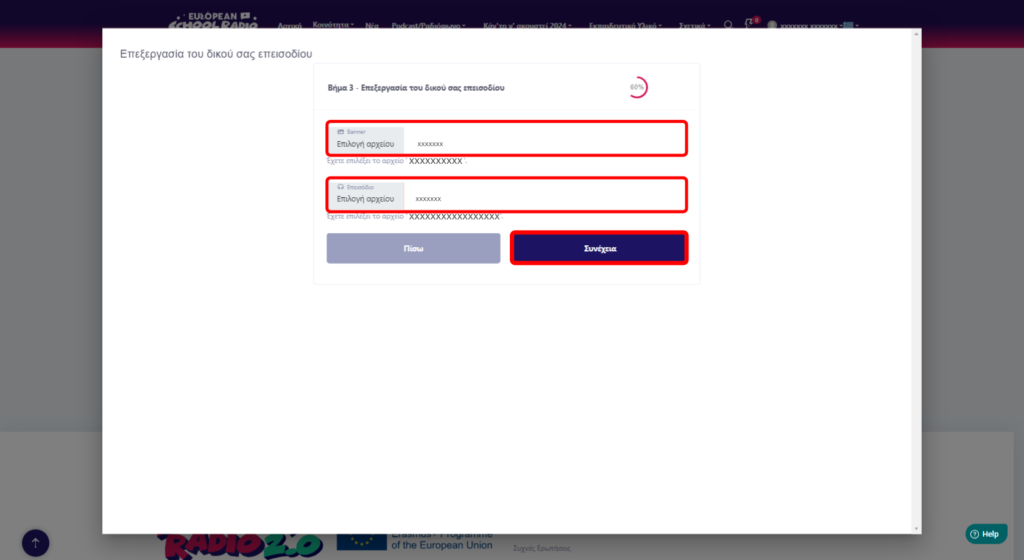
Summary of treated episode data
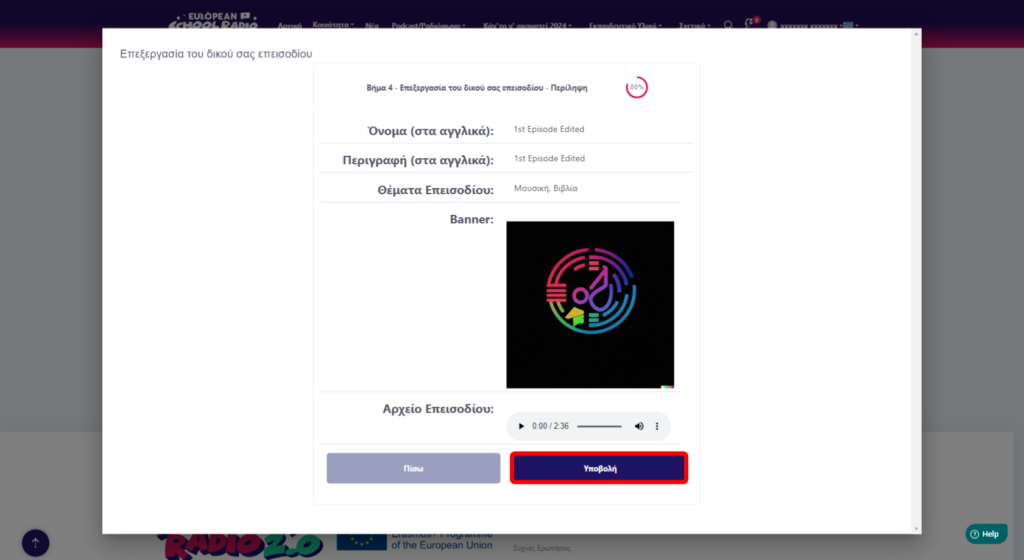
Click on the “Close” button.
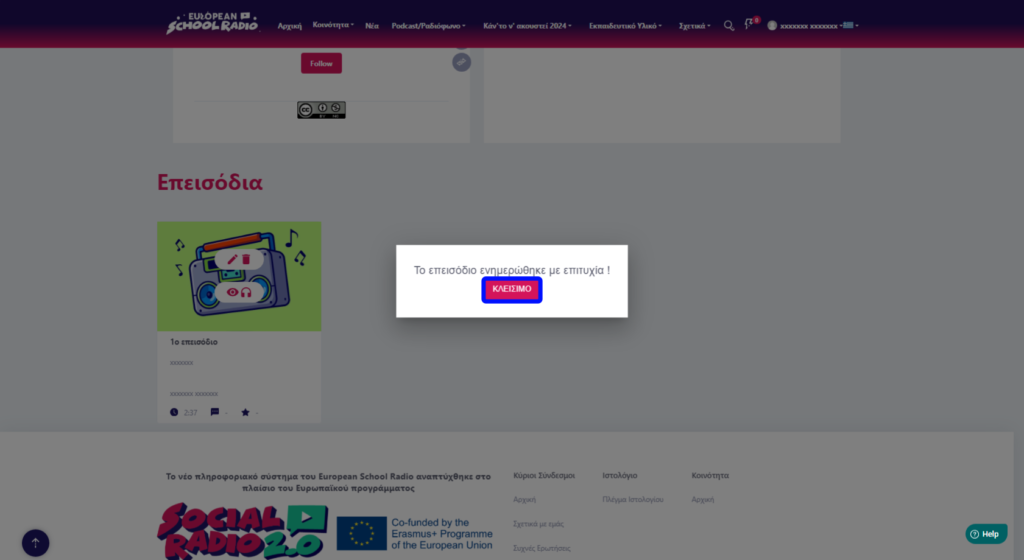
And as you can see, it’s to episode we just edited together.
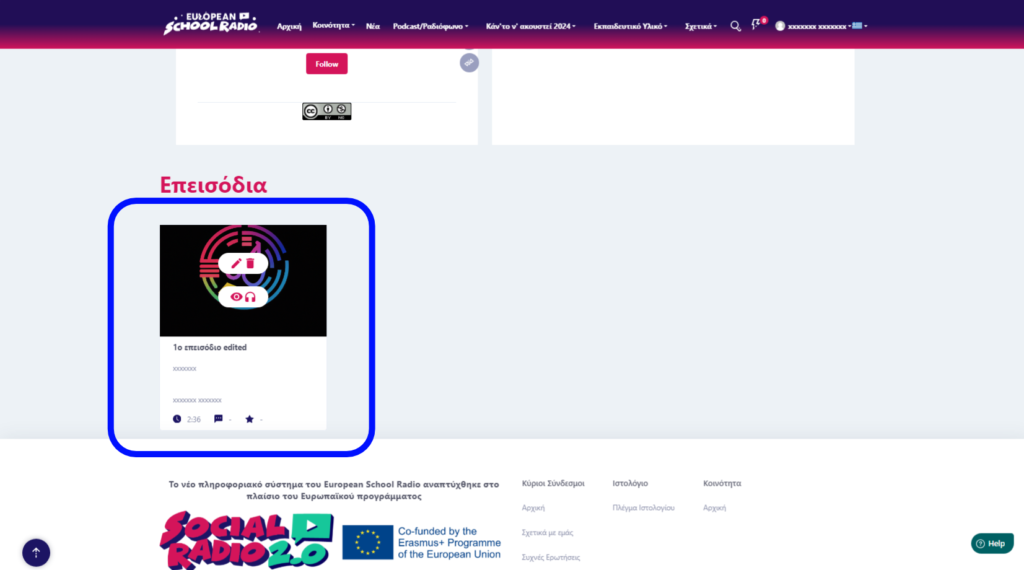
0 of 0 users found this section helpfulHelp Guide Powered by Documentor