Participation Guide
5.2.Creating a Scheduled Show
Create a Scheduled Broadcast
Step 1: Select the school in which you wish to create the scheduled broadcast, following the instructions below:
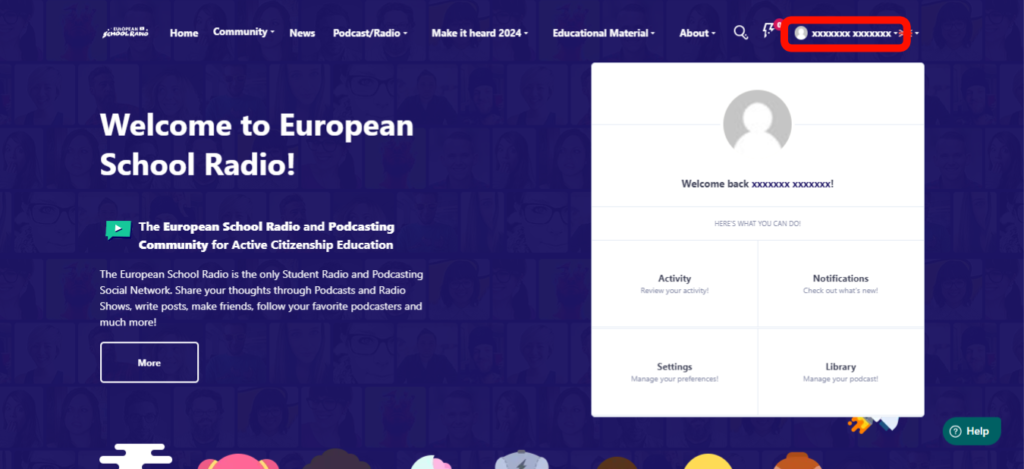
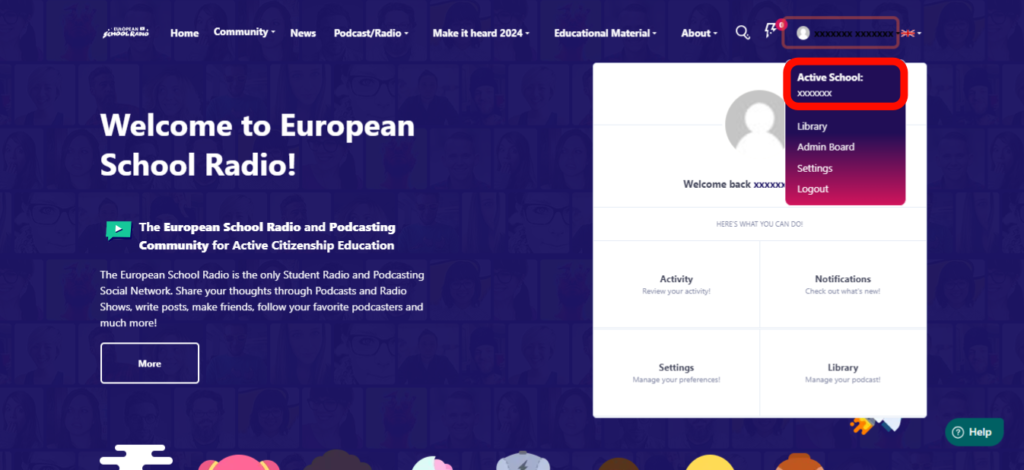
Select the school where you wish to create the scheduled broadcast.
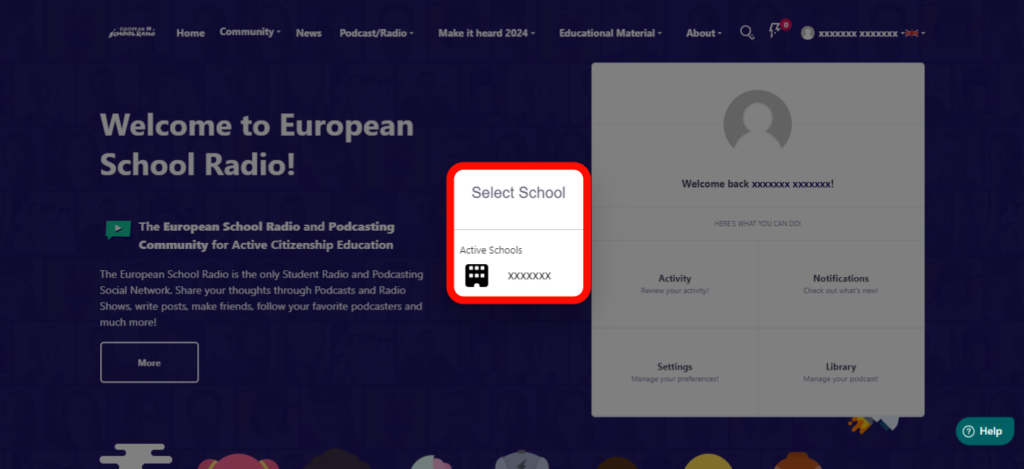
Step 2: After selecting the school, go to Podcast/Radio and select the “Create a Show/Podcast” option.
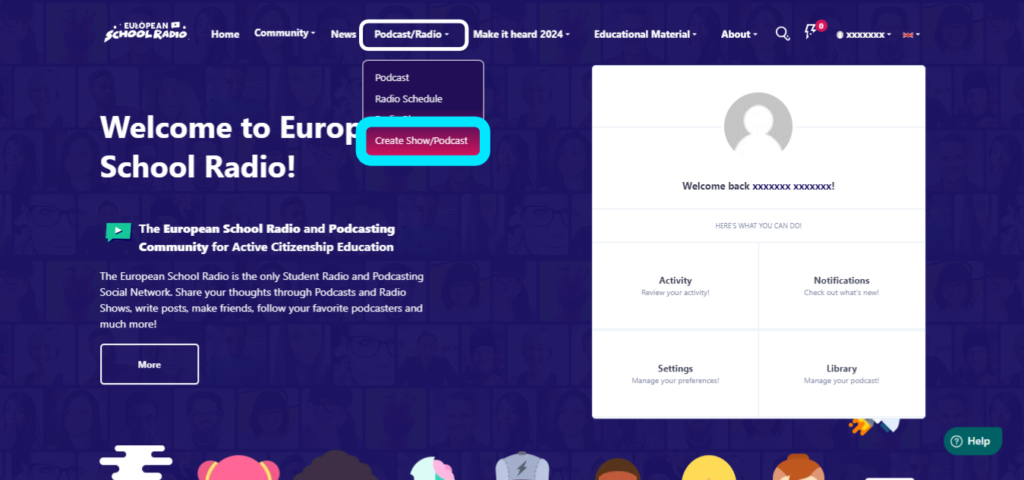
Select “SHOW“
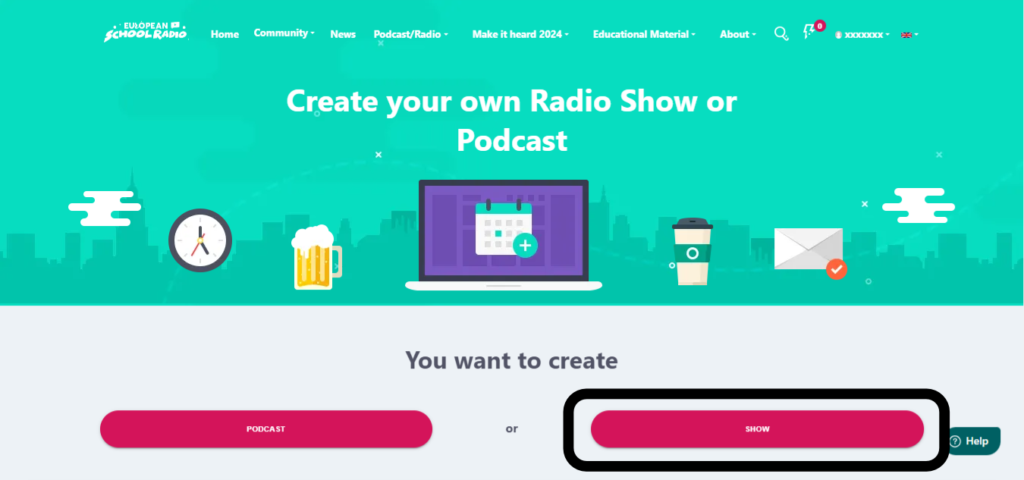
Select the production type of your show
In our case, the options under the ‘Schedulable‘ category
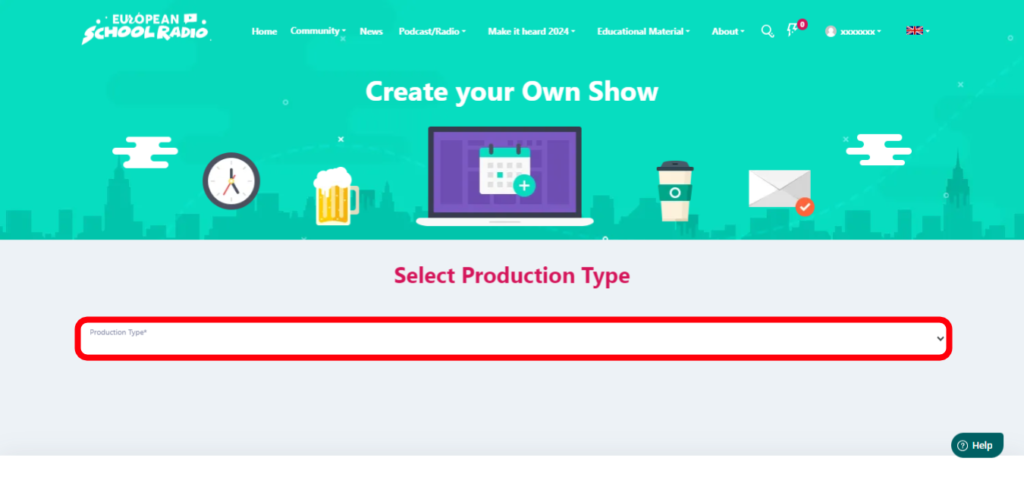
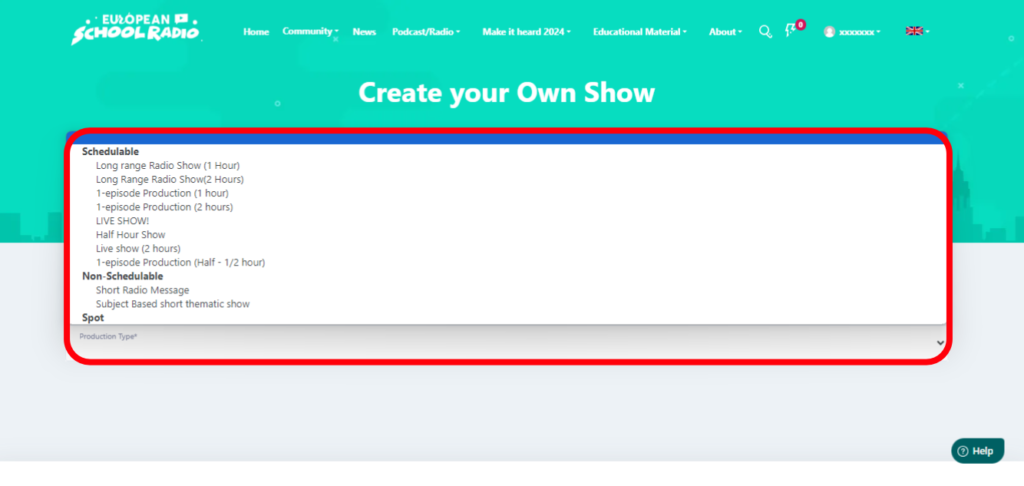
Select “CONTINUE“
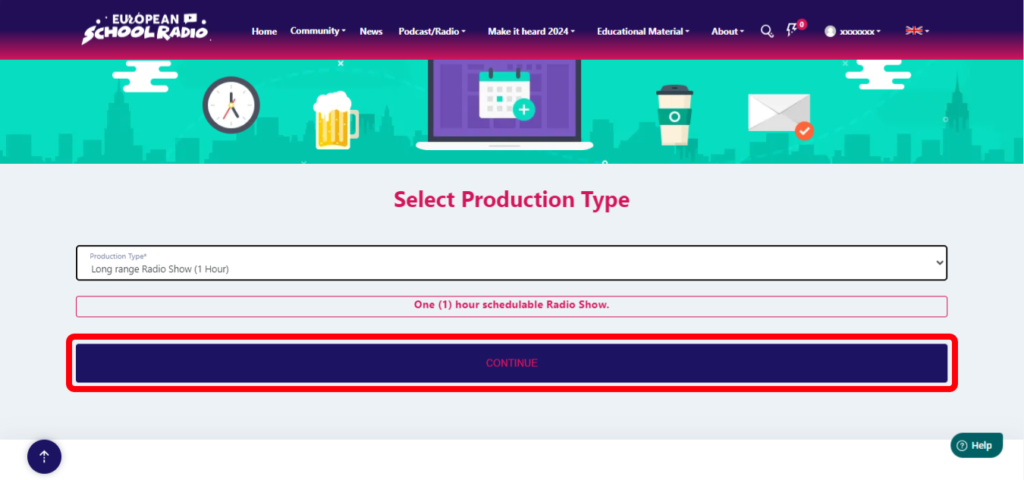
Choose an available place in the calendar
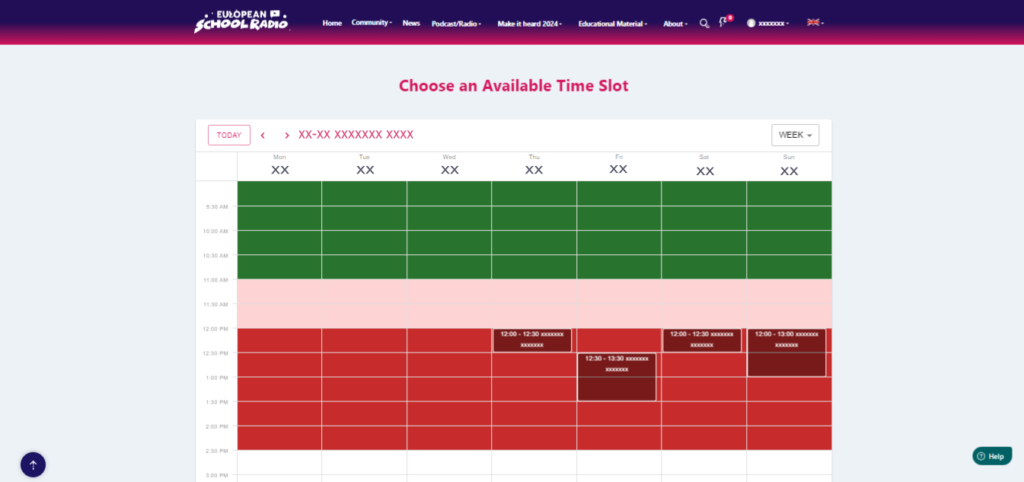
Select the frequency of the show and the episodes the show contains
Select ” Check Availability “
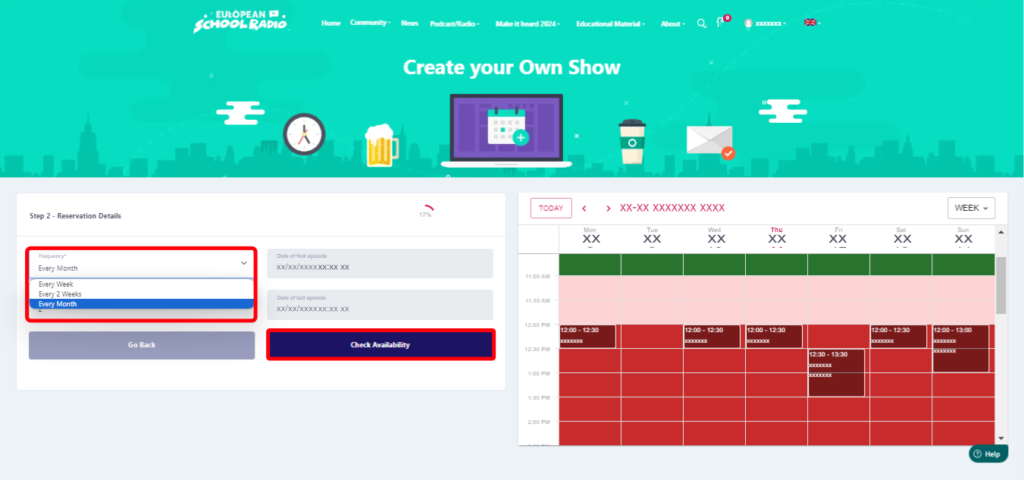
Fill in the necessary fields, select next
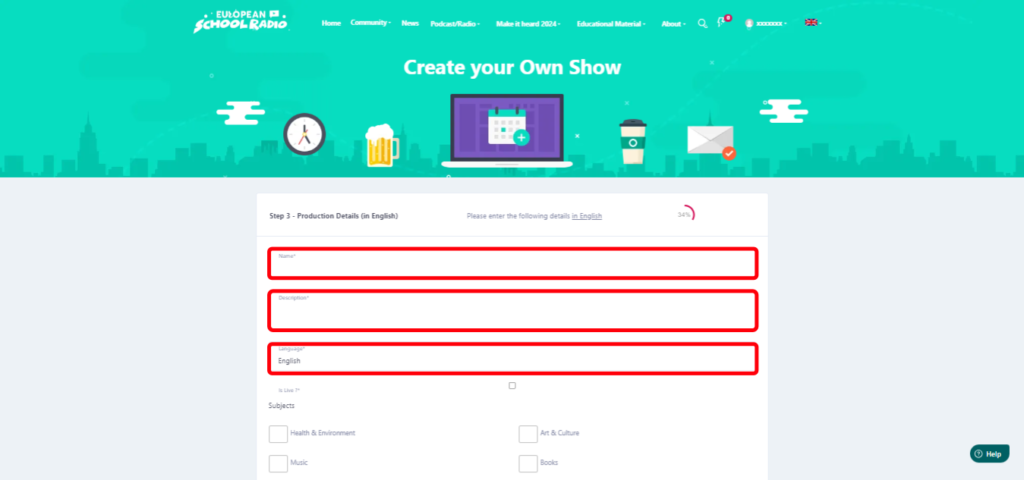
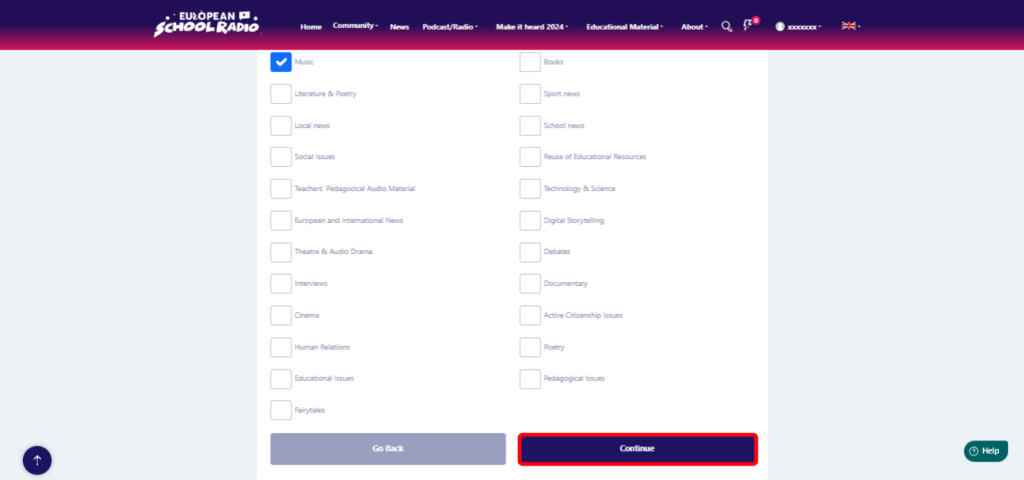
Fill in the necessary fields and then select “Continue“
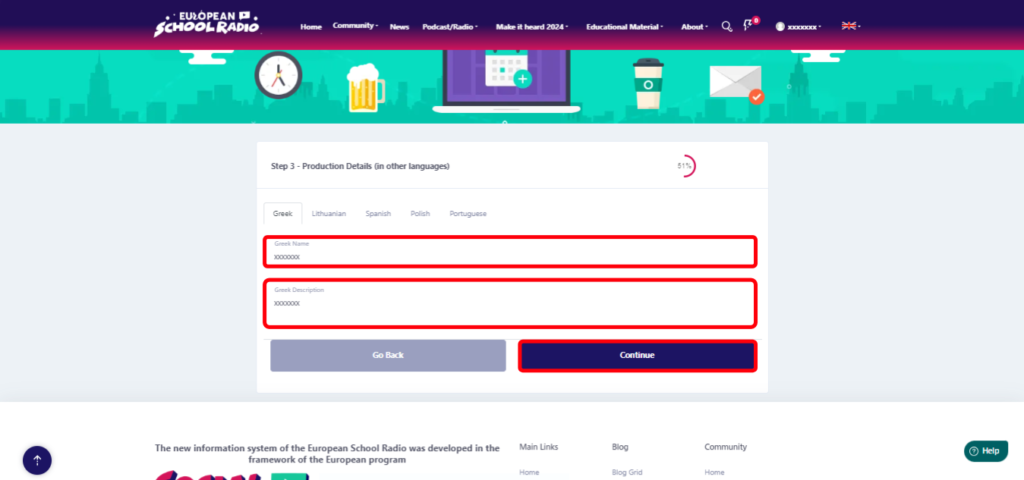
Next, select the files you want to add (Spot
,Video, Banner [image]) and press “Continue“
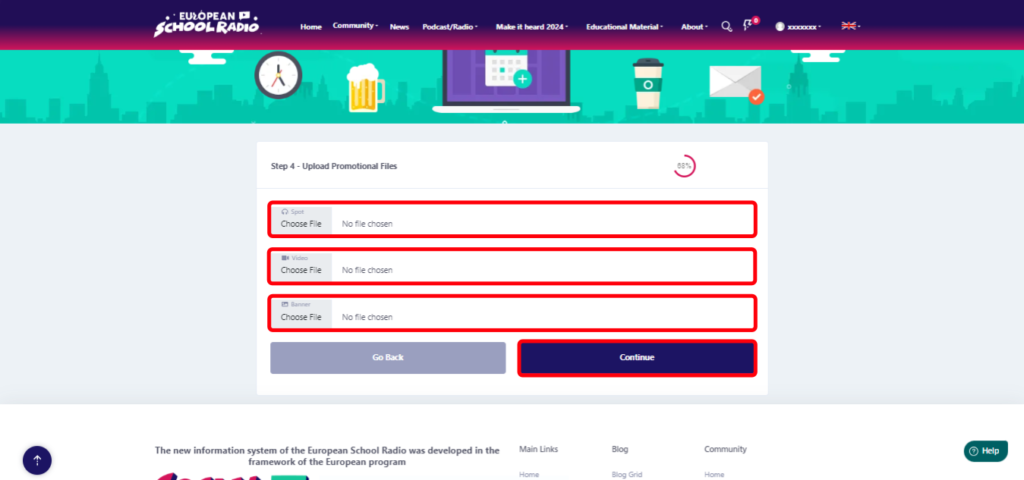
Summary of Scheduled Broadcast data .

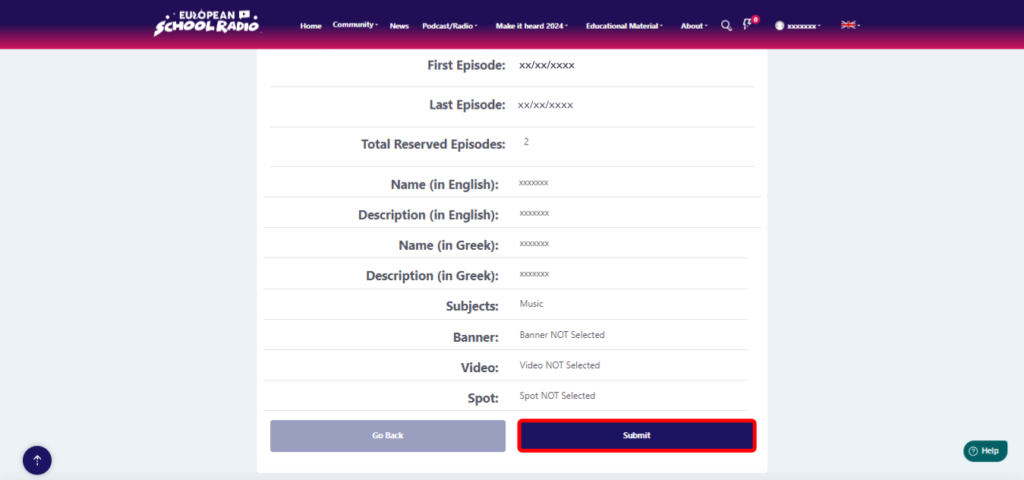
Click on the “Return to Library” option.
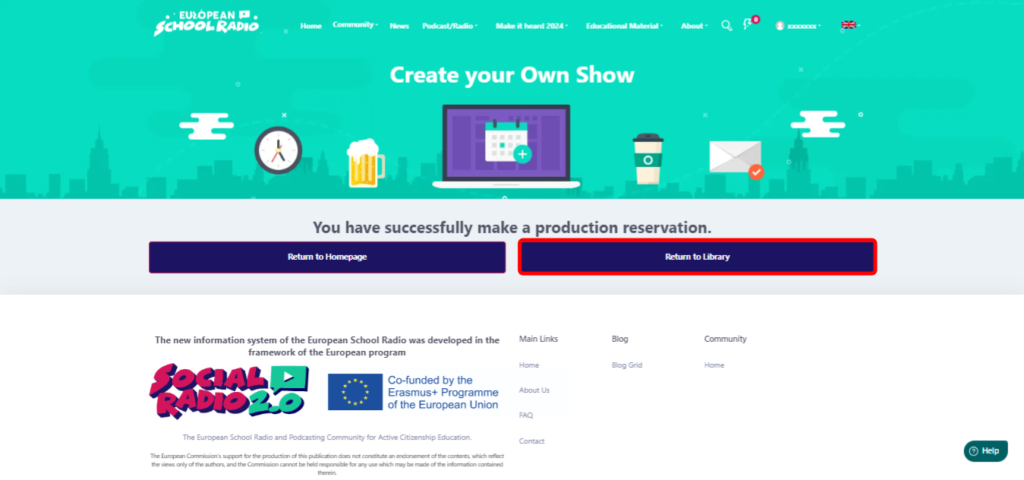

And as you can see here, this is the planned show that we just created together.
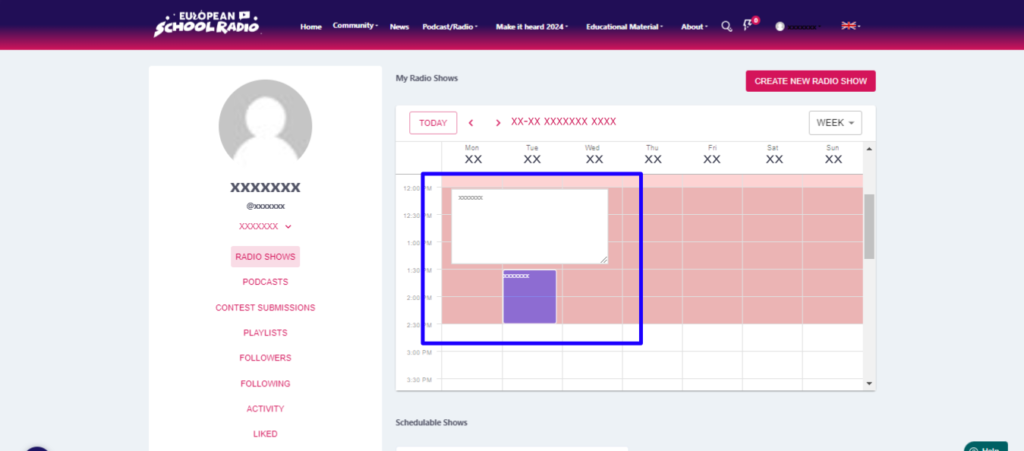
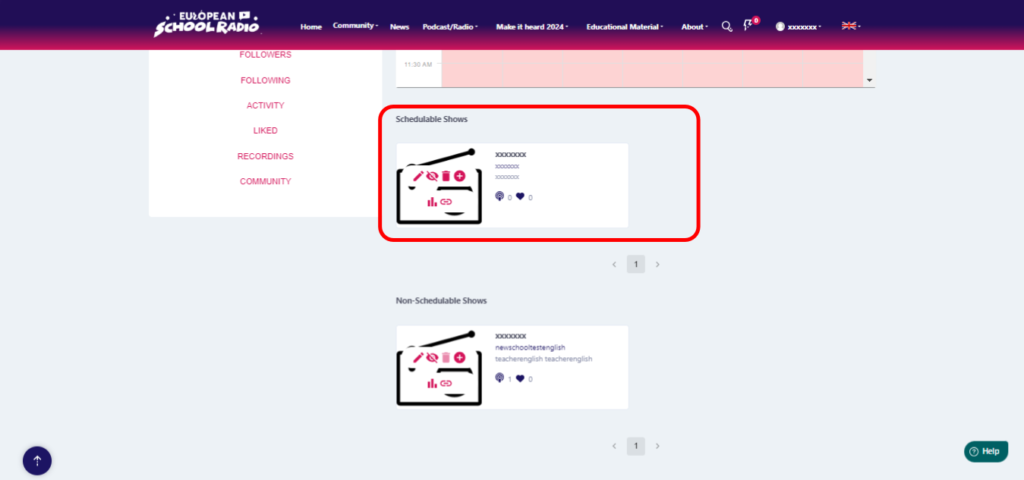
Help Guide Powered by Documentor